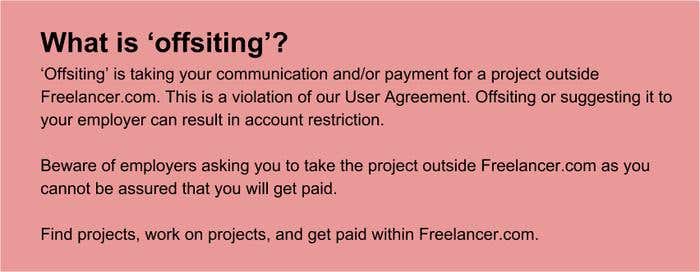This is a five-part guide on how Freelancer.com works, how to be a successful freelancer, and how to behave within the marketplace.
PART 1: Introduction to Freelancer.com
PART 2: Getting Started at Freelancer.com
PART 3: Finding Work and Submitting Proposals
PART 4: Doing the Work and Getting Paid
PART 5: Conclusion and Takeaways
PART 4: Doing the Work and Getting Paid
Managing your project
Getting selected to work on a project means that the employer is convinced that you have what it takes to deliver what they need. We highly recommend doing the following best practices:
-
Report. Regularly update them with your progress to keep them in the loop.
-
Clarify. Do not hesitate to ask questions if some details are not clear.
-
Deliver on time. Keep the deadline in mind. Make sure to progress as scheduled.
Fixed-price projects
Request a Milestone Payment to be released each time a task or a project phase is completed until the project gets fully paid.
Hourly projects
Download the Freelancer Desktop App. It leaves the guesswork out of collaborating with your employer by tracking your hourly project, logging the hours you worked, taking screenshots of your work, and generating your payments through Milestone Payments.
The Freelancer Desktop App
The Freelancer Desktop App helps track your time spent working on hourly projects. It lists all your ongoing hourly projects, along with their tracked hours to date and their corresponding payment.
Time Tracking
The maximum number of hours you can track in a week (from 1 to 168 hours, set by your employer) will be available on the app to let you know how much you can work for every week. The last day for weekly tracking is Sunday.
Managing screenshots
Screenshots of your work are randomly taken by the app and are automatically saved. Deleting screenshots from the Desktop App is possible. Deleted screenshots and their logged time will be deducted from the tracked hours.
Automatic invoicing and payment
Before a Milestone Payment and invoice is automatically generated on Monday, review your logged hours and the screenshots from the previous week. Your employer will be able to review them as well.
Milestone Payments will be automatically released every Wedenesday, and the invoice that came with the Milestone will be marked as paid.
Messaging
The app allows you to directly message your employers and attach/download project files.
Getting paid
Projects
Milestone Payments
The Milestone Payment System is the recommended mode of payment for projects on the site. It offers protection to both employers and freelancers by giving equal control over created payments for awarded projects.
- Only employers can create and release them.
- Only you can cancel and return the funds to your employers.
After winning a project, request your employer to create or pre-fund a Milestone Payment for you. The funds will be held until your employer chooses to release them. Make sure to deliver quality output before requesting for the release of the Milestone Payment.
Dispute Resolution Service
Through the Milestone Payment System, you will have access to the Dispute Resolution Service in the unlikely event that your project does not go as planned. It allows you to contest the release of in-progress Milestone Payments if issues arise between you and your employer.
The dispute process will first encourage both you and your employer to mutually come to a resolution regarding the release of the funds held in Milestone. If, however, no resolution is arrived upon, the option to seek help from our dispute arbitrators will be made available.
Contests
Once your entry is awarded as the winner, you and the contest holder will undergo the Contest Handover for the transfer of rights and ownership of the work from you to the contest holder. The contest prize will be released after your submitted files are reviewed and accepted by the contest holder.